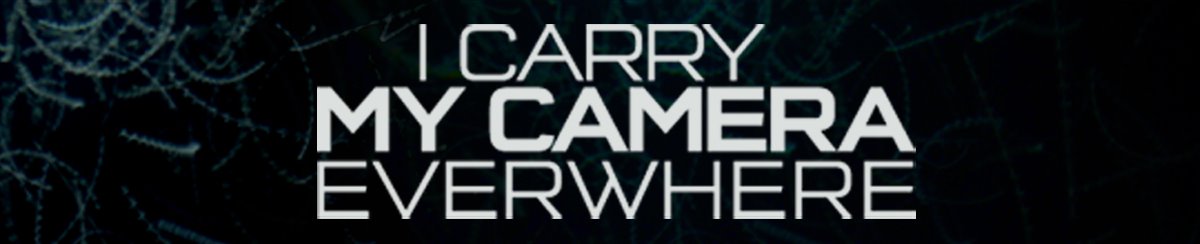Photo Color Correction
Adobe Photoshop Tutorial
Histogram
The definition of a histogram is:
- A bar graph of a frequency distribution in which the widths of the bars are proportional to the classes into which the variable has been divided and the heights of the bars are proportional to the class frequencies.
The Photoshop histogram is very simple. In the bar graph the horizontal axis represents tone and the vertical axis represents quantity. The histogram shows 255 different shades from pitch black to pure white, and how much of the photo has which particular shade. You see a graphical representation of tonal density.
When there is a large amount of black on the left side of the histogram, for example, it shows there are many dark parts of the image. When there is a large amount of black on the right side of the histogram it shows there are many light parts of the picture.
A histogram (Image > Histogram) in Photoshop is like an x-ray. Just like an x-ray of a person's arm would show if there was a fracture or a problem, the Photoshop histogram shows if there is a problem with color or tone.
The feature is used at the beginning, before a photo is corrected, as part of the evaluation process.
There are four different sections of the Histogram: Luminosity, Red, Green, Blue:
 Histogram"
Histogram"
 Histogram
Histogram
 Histogram
Histogram
 Histogram
Histogram
Here is an example of how the Histogram can be used for photo color and tone correction.
The histogram of the following photo was checked.

The following readings were recorded for the Histograms of the four sections.
 Histogram
Histogram
 Histogram
Histogram
 Histogram
Histogram
 Histogram
Histogram
These results for the main section (Luminosity) and the other three sections (Red, Green, Blue) showed the problem. At the beginnings and at the ends of the tone scale for each of the four sections there are significantly large parts of the photo which are empty or virtually empty. About a quarter of the scale has a reading at zero or thereabouts for Luminosity, Green and Blue on the right side; and all of them have parts on the left side which are also at about zero.
Levels
The Histogram feature (Image > Histogram) only shows a histogram and it has no dialog box for corrections. The Levels adjustment layer, on the other hand, shows a histogram and it does have dialog boxes for tonal corrections. As the settings for Histogram and Levels below show, they are identical.
 Histogram
Histogram
 Histogram
Histogram
 Histogram
Histogram
 Histogram
Histogram
 Histogram
Histogram
 Histogram
Histogram
Now that it is clear what the Levels Histogram represents and it is identical to the independent Histogram, it is no longer necessary to reference the separate Histogram. It is just a simple way to get a quick overview in the beginning.
The Levels Histogram is a guide to tonal correction. Where there are gaps between where the triangles are positioned and where the black areas start, the triangles need to be moved.
In this example, the black triangle at the far left needs to be moved towards the center. Similarly, the white triangle at the far right also needs to be moved towards the center.
More specifically, the triangles need to be moved to where the bulk of the black starts, as illustrated below.
 Histogram
Histogram
 Histogram
Histogram
 Histogram
Histogram
Here are the before and after Levels Histograms in RGB:
 Histogram
Histogram

The changes were made to all the preceding four sections (RGB, Red, Green, Blue) first by moving all the outside sliders (triangles) towards the center until they reached the edge of the histograms' large black areas. It was not necessary to look at the photo while doing this, just the histogram.
Then fine tuning was done by going through each one individually, tweaking them where it was necessary to improve the color and make it realistic. It was not necessary to look at the histogram to do this, just the photo.
Below is a comparison of the before and after pictures following the preceding Levels tonal correction. This exact same type of tonal problem is very common. The upgrade was not a color correction, because there never was a color problem. The only problem was tone. The picture was flat -- there wasn't enough contrast.
 |  |