| |||||
Steps for Changing Hair Color This is the final output.As you can see, there are two different colors on the hair-Green and Red.  Changing Hair Color-Final Output 1) Choose a good image  Good Hair Image 2) Choose the Pen Tool to select a particular area of hair. After that press Ctrl+Enter to make selection. .  Pen Tool 3) Add a new layer(Ctl +Shift + N) and paste(Ctl+ V) the copied area on the same place.  Paste copied Hair on same place but New Layer Fig 1.A  Paste copied Hair on same place but New Layer Fig 1.B 3) Go to the Image menu,choose >Adjustments>Variations>and choose any good color you want. Here I have choosen green color. Now you will see that the edges will be very sharp,we need to merge it with the real hair. To do this, choose the eraser tool, reduce the opacity value to around 20 %and erase sharp edges. | |||||
30 April 2009
Changing Hair Color
Subscribe to:
Post Comments (Atom)
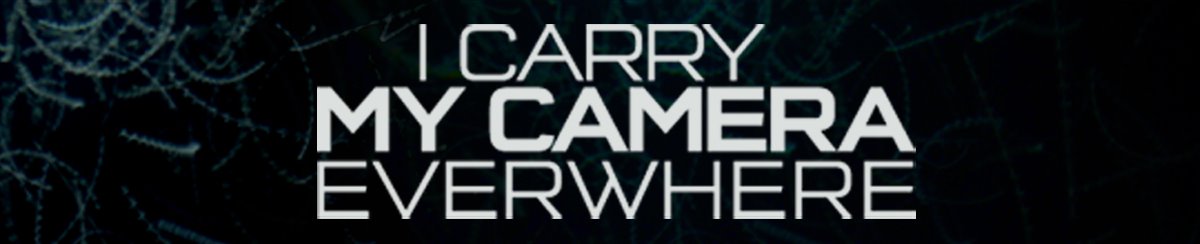



No comments:
Post a Comment