0
Hope you enjoy this tutorial, specialy written for photoshopcafe.com by raul bermudez ,elemento. “create dont steal”
1
 First start by creating a new document. I will recomend at least 1000x1000. Create a black background, then on a new layer do a perfect circle, (marquee tool&hold shift).
First start by creating a new document. I will recomend at least 1000x1000. Create a black background, then on a new layer do a perfect circle, (marquee tool&hold shift).
2
 On the new layer fill the circle with the base color of your planet in this case Orange, you can pick any color you like
On the new layer fill the circle with the base color of your planet in this case Orange, you can pick any color you like
3
 Duplicate it 2 more times and give the following names:
Duplicate it 2 more times and give the following names:
4
 Disable your shadow layer for now and
Disable your shadow layer for now and
select your atmosphere layer, go to
layer styles and enter the settings as shown here.
Don'r forget to set the layer mode to “screen”
5
 Now you should have something like this:
Now you should have something like this:
6
Now, we are going to add texture, please be creative
take your own pictures (or find royalty free ones online) to create your planets.
7
 We will use the orange texture at this stage.
We will use the orange texture at this stage.
If the image is not big enough, use the clone tool
randomly to fill your circle, select your base layer
and on your texture layer go to filter> ditsort>spherize
8
 If you followed the steps right you should have something like this.
If you followed the steps right you should have something like this.
Make sure your texture layer is between Atmo and Base layers.
9

 Yes, we are missing the Shadow layer.
Yes, we are missing the Shadow layer.
Make it visible now, select the base but make sure you have selected the shadow layer and apply Gaussian Blur.
Then move the shadow layer where ever you like.
Once your happy,select the base layer and erase the edge of the shadow so you get rid of the planet highlight on the shadow side.
This should be the order of your layers
10
 You like it?
You like it?
if you like to go a bit further, sharpen your texture layer, duplicate it, lower the opacity around 50%.
Use the move tool to rotate it and go to Image- adjustments And play with Brightness/Contrast.
You can do this as many times you like, please experiment,use Hue/saturation, curves, sharpen etc. The limit is your imagination.


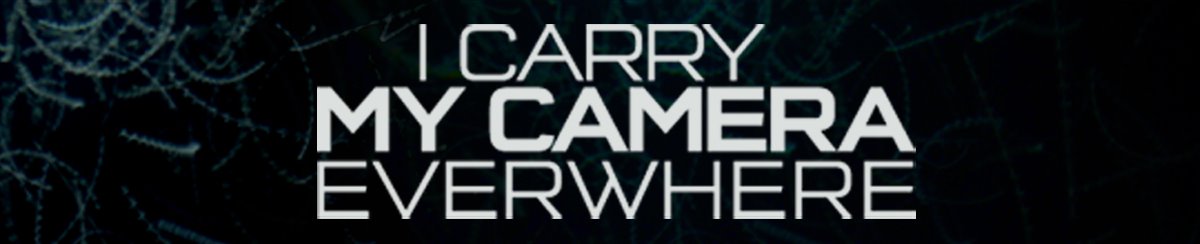
No comments:
Post a Comment