Method 1
1) Open a picture in Photoshop
2) Go to Image » Canvas Size (Ctrl+Alt+C)
3) Check Relative
4) Enter a value for width and height. Leave the Anchor with default settings. Go to Canvas Extension Background and choose a color for your border. Click ok.
5) You are done.
Method 2
1) Open a picture in Photoshop
2) Select Rectangle Tool (U) and draw a rectangle of any dimentions.
3) Go to Edit » Free Transform Path (Ctrl+T) and stretch the rectangle until the margins snap with the picture margins.
4) With the layer selected, right click » Bleending Options
In Fill Opacity, set Fill Opacity 0%.
5) Click Stroke. Choose a color for your border and also the size in pixels. Set Position »Inside. Click OK
6) You are done.
Method 3
1) Set your background color in the Tools Palette to black (for a black border)
2) Choose the Crop tool (C) and draw a rectangle of any dimentions.
3) Stretch the rectangle until the margins snap with the picture margins.
4) Hold down SHIFT+ATL to constrain proportions, and drag one of the corners, until you have the right size.
5) Press Enter and you are done
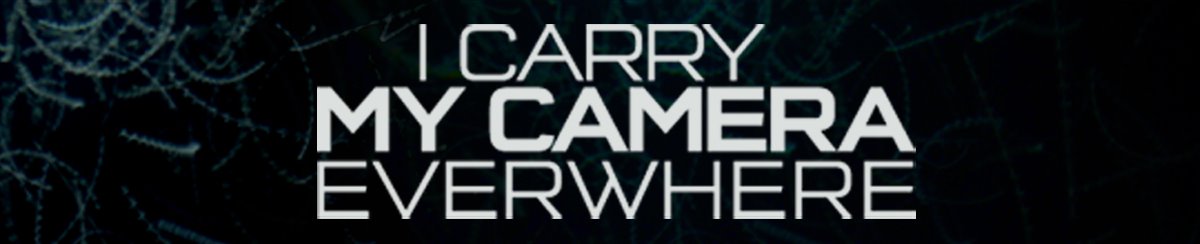
No comments:
Post a Comment