In this tutorial we will Create a hall of fame style picture gallery. Very useful for photography websites, DVD covers and a host of other promotional graphics.
Start by creating a new document. Press control J. to duplicate the background layer. Double click the layer to open layer style window and apply settings as shown. will create a background for the Hall of Fame picture gallery.
Insert an image.
From filter menu select Distort >> Lens Correction.
Apply settings as shown below.
At another image and apply setting for lens correction as shown below.
Similarly insert more images and applied the same filter with different settings so that it appears like the images are displayed in a hall of fame.
Select and merge all the images. Create a duplicate layer. Press Ctrl+T, right click the layer and select flip vertical.
From bottom of the layer palette click on "Add vector mask". Press D to reset the foreground and background colors to default B&W. Select gradient tool. Apply in linear mode to create a soft blend. The will create a mirror reflection of the images on the floor.
Type the text of your choice on top of the document.
Create a rectangle using rectangular shape tool.
Press Ctrl+T. Right click the layer and select Warp. From preset warp shapes at the option bar on top selct "Arc". Apply settings as shown below.
From bottom of the layer palette click on "Add vector mask". Press D to reset the foreground and background colors to default B&W. Select a large soft rounded brush and apply on top area of this la ityer so that a smooth bl moveended bottom side ring appears.
Create another rectangle using rectangular shape tool. repaid the above-mentioned steps and use a different value of the Arc distort and again create a soft blend as used in above steps.
Create one more such layer with different value of the distort.
Group these three layers. Create a duplicate layer. Press Ctrl+T, right click the layer and select flip vertical. Place it as shown below.
Create a new layer. Fill it with grey colour. From filter menu select Render >> Lighting effects. Apply settings as shown below.
Press Ctrl+T. Right click the layer and select Warp. From preset warp shapes at the option bar on top selct "Arc". Apply settings as shown below.
Change layer mode to linear light.
From bottom of the layer palette click on "Add vector mask". Press D to reset the foreground and background colors to default B&W. Select gradient tool. Apply in linear mode to create a soft blend from the top.
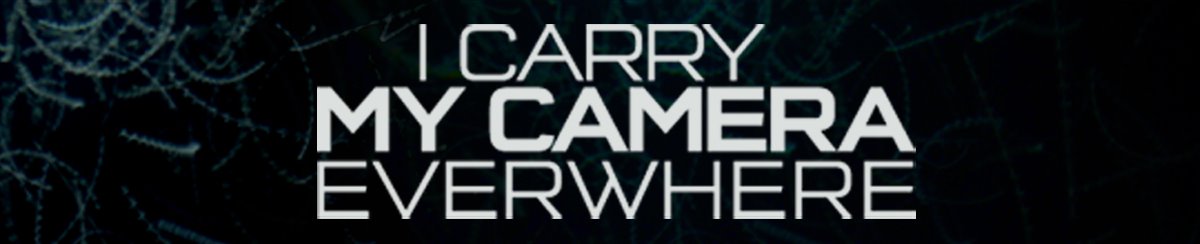
No comments:
Post a Comment